My Take: Critical Points for Choosing PC Displays for Software Development
The time was Mar. 2020, working from home has become popular in Japan.
So, you might also be setting up the work environment in your home.
If you are an IT developer, you may have placed multiple PC displays on your desk, as I did.
The best environment, specifically how many of what inch display to use, in order to increase productivity, depends on the individual.
Some people need just one small laptop without external displays, and other people need multiple large displays.
It depends on each individual.
As for me, the more displays, the better,
I hope this type of individuality will be accepted in many workplaces, and many people will be able to work in the most suitable environment for themselves.
My Environments
In my workplace, this is the environment I work in.
ディスプレイが4k27インチになったので仕事してる風を装いやすくなった pic.twitter.com/xEd1jsn2Nw
— Hidenori Matsuki (@mazgi) May 31, 2019
In my home, I’m using displays are placed on the wall.
I described how I made this in the following article.
https://mazgi.com/posts/2019.01/grown-my-productivity-by-cheap-and-easy-diy/
And I improved the environment even more through DIY.
https://mazgi.com/posts/2020.04/made-l-shaped-desk/
Why I Did This:
One day, a friend was looking for information about PC displays.
外付けモニタについてここ数日でみなさまから寄せられた案をリストにしてみた
— Tori Hara (@toricls) March 6, 2020
// ギフトくれという意味ではありません
/ "WFHの知見を集めるウィッシュリスト" https://t.co/s7k8jEENye
So, I wrote up my recommendations and how I selected them.
This article only focuses on Macs.
Because I’m a Mac user and I don’t have current information on other OSs.
Displays I Recommend
My selection points for displays are as following:
- 27 inches
- 4k
- IPS panel
- 2 or more then HDMI inputs
- DisplayPort inputs, if possible
- No need for AC adapter, it can directly connect to outlets
- Thin bezels
First, let’s look at display sizes and resolutions.
I like a 27-inch display with 4k resolutions because that’s similar to the internal display in MacBook Pros and iMacs.
Macs have high resolutions lately.
So, resolutions for Full HD or less fells rough.
In software development, you need to read many letters and characters.
Thus, rough displays will cause eye strain.
A 24 or 27-inch display is close to the display size of the internal display in Macs.
In the past, perhaps you may have felt “the characters in 4k displays are too small.”
However, that doesn’t matter in recent OSs, because you can set display resolutions for UIs apart from physical display resolutions.
In the following screenshot, the display has 4k(3840x2160) resolution, but “UI Looks like” is set at Full HD.
This means the letters and characters are shown in the same Full HD and the textures are shown in fine 4k.
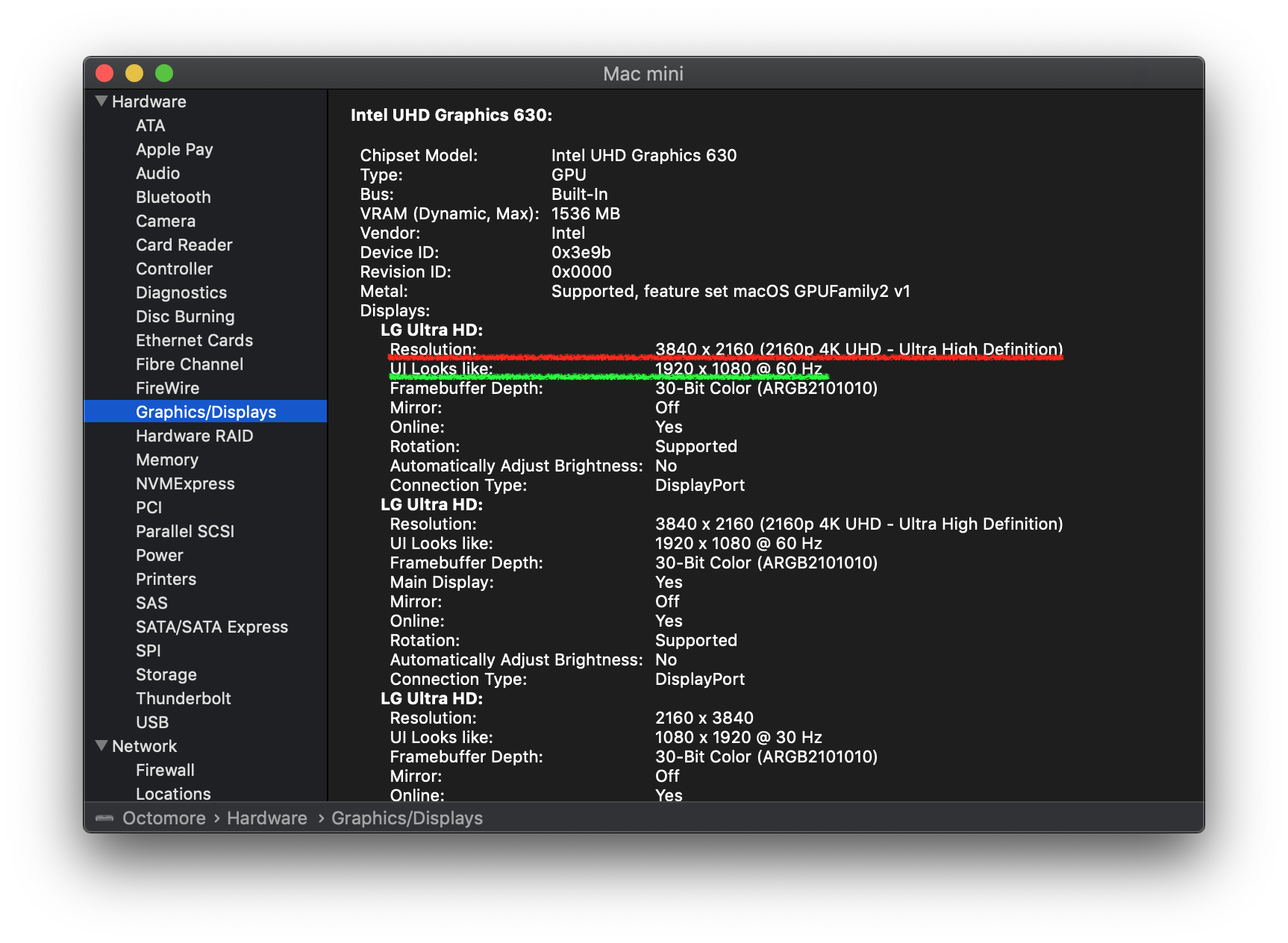
I’m guessing you’ll want an IPS panel.
You can certainly buy a TN or a VA panel.
However, physical display sizes are increasing.
For me, the viewing angles are important, especially because I want to use multiple displays.
In my case, I use the displays for developing software, so I don’t care much about the refresh rates.
I haven’t experienced the effect of HDR.
As of Mar. 2020, I feel HDR is unnecessary.
In terms of input, if there are two or more HDMI inputs and one or more DisplayPorts(DP) I would be happy.
If you are a Mac mini user, and if you ware to use 3 displays, which is the maximum number Mac mini would allow, you’ll need to connect two of the displays to the DisplayPort(Thunderbolt 3).
I don’t necessarily want USB-C ports on the display.
This is because displays that have USB-C port line-ups are rare and are a little expensive.
In terms of the appearance of displays, what I want is a product that does not need AC adapters when connecting to outlets and that has thin bezels.
AC adapters are hard to handle which makes the layout and cleaning more complicated.
The thinner the bezels, the better it looks when you align multiple displays.
It helps you concentrate.
I currently want the aspect ratio to be 16:9, which is the standard wide display.
I’m excluding so-called ultra-wide displays such as the 21:9 aspect ratios among the candidates now.
Actually, I’m interested in ultra-wide displays, but I think it is not yet a good time to use them for the following reasons:
- The resolutions are less than 4k, so the vertical resolutions are not enough.
- The prices are so expensive in spite of the resolutions.
However, now ultra-wide displays have many variations, so I want to try it if I have a good opportunity.
The following products are good displays that fulfill the requirements that I listed up here, which I’ve personally used and could recommend.
Pivotable Stand Models
Pivotable stand models are those you can rotate 90 degrees from horizontal to vertical like the one in the following picture:


If the display could pivot, it will be useful when reading long texts, such as documents, websites, e-books and console outputs.
However, there are only a few displays that pivot, so they are expensive.
Dell U2718Q(Amazon.com)

LG 27UD58P-B(Amazon.com)

Models Without Pivotable Stands
Displays without pivotable stands, in other words, those that can not rotate, are sold at low-prices if you grab the opportunity.
If you are okay with just horizontal views or you have display arms, these would be good choices.
However, several models cannot be mounted with VESA mounts, so if you plan to use display arms, you should make sure.
LG 27UD58-B(no longer sold, Amazon.co.jp)
The above model is no longer sold.

The next-generation model doesn’t connect to the outlet directly. Use the AC adapter.
Recommended Supplies
Here, I’ll mention supplies and devices related to displays.
If you are using a MacBook or a MacBook Pro, you might think to connect a display and a power adapter via one USB-C cable.
In these cases, your most common choice would be using a display that can supply power via USB-C.
However, these models have fewer line-ups and are expensive.
Therefore, you could choose a USB-C to HDMI/DP adapter(Amazon.co.jp) with a power connector like the one bellow.

That way, you get to experience the same effect as using a display with a power supply.
This adapter could be connected to a USB-C power on the display side.
If you connect a USB-C AC adapter to this device, you can enjoy the experience of your laptop getting charged and also being attached to a second display with just one USB-C cable.
Additionally, this device connects at 4k@60Hz.
If you don’t mind having a lot of cables on your PC, you could choose a USB-C adapter like the one below.
These adapters are useful because they could connect a wired LAN or an SD card.

However, many of these devices have a limited video output of up to 4k@30Hz.
If you are only editing source codes or viewing documents, it’s not a problem if it’s limited to 4k@30Hz.
However, when you view and edit movies, these restrictions are a problem.
It will make me happy if this article could provide tips for those of you who have similar tastes to me.